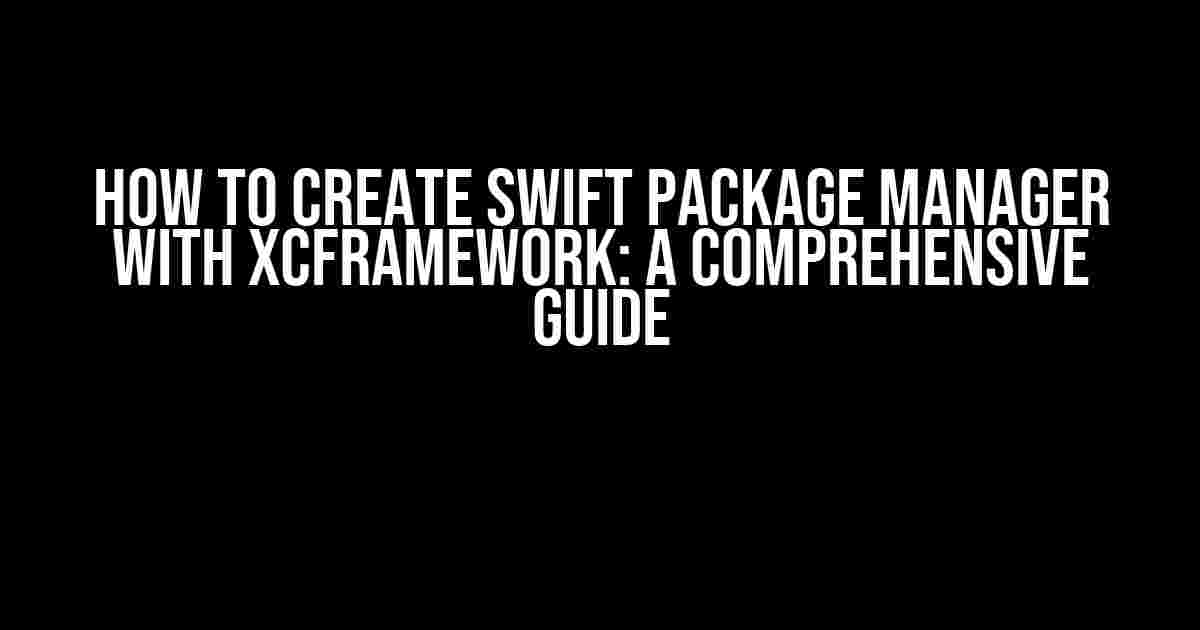Are you tired of manually adding frameworks to your Xcode projects? Do you want to simplify your project’s architecture and take advantage of the power of Swift Package Manager (SPM)? Look no further! In this article, we’ll take you on a step-by-step journey to create a Swift Package Manager with XCframework, a powerful combination that will revolutionize your iOS development workflow.
- What is Swift Package Manager (SPM)?
- What is XCframework?
- Why Combine Swift Package Manager with XCframework?
- Creating a Swift Package Manager with XCframework
- Step 1: Create a New Swift Package
- Step 2: Create an XCframework
- Step 3: Create an Xcode Project
- Step 4: Add Source Files to the Xcode Project
- Step 5: Create an XCframework Archive
- Step 6: Create a Swift Package Manifest
- Step 7: Add the XCframework to the Swift Package Manifest
- Step 8: Publish the Swift Package
- Using the Swift Package Manager with XCframework in Your Project
- Conclusion
What is Swift Package Manager (SPM)?
Swift Package Manager is a tool for managing the distribution of Swift code. It’s integrated with the Swift compiler and provides a central location for developers to discover, share, and manage Swift packages. SPM allows you to easily add dependencies to your projects, making it easier to manage and maintain your codebase.
What is XCframework?
XCframework is a binary framework distribution format introduced by Apple in Xcode 11. It’s designed to simplify the process of creating and managing frameworks for iOS, macOS, watchOS, and tvOS. XCframeworks can contain multiple architectures and platforms, making it easy to distribute and use frameworks across different projects.
Why Combine Swift Package Manager with XCframework?
Using Swift Package Manager with XCframework offers several benefits, including:
- Easier dependency management: SPM takes care of resolving dependencies, so you don’t have to manually add frameworks to your project.
- Faster development: With XCframework, you can quickly create and distribute frameworks, reducing the time spent on building and testing.
- Better code organization: SPM and XCframework help you keep your code organized and structured, making it easier to maintain and update.
Creating a Swift Package Manager with XCframework
Now that we’ve covered the basics, let’s dive into the process of creating a Swift Package Manager with XCframework.
Step 1: Create a New Swift Package
Open Terminal and run the following command to create a new Swift package:
mkdir MyPackage cd MyPackage swift package init --type library
This will create a new directory called MyPackage with a basic Swift package structure.
Step 2: Create an XCframework
Create a new directory for your XCframework and navigate to it in Terminal:
mkdir MyFramework cd MyFramework
Create a new file called module.modulemap with the following contents:
module MyFramework {
header "MyFramework.h"
export *
}
This file defines the module map for your XCframework.
Step 3: Create an Xcode Project
Create a new Xcode project by running the following command:
xcodeproj init --type framework
This will create a new Xcode project with a framework target.
Step 4: Add Source Files to the Xcode Project
Add your Swift source files to the Xcode project by dragging and dropping them into the project navigator.
Step 5: Create an XCframework Archive
To create an XCframework archive, navigate to the root of your project and run the following command:
xcodebuild -create-xcframework \ -framework MyFramework.framework \ -output MyFramework.xcframework
This will create an XCframework archive called MyFramework.xcframework.
Step 6: Create a Swift Package Manifest
Create a new file called Package.swift with the following contents:
// swift-tools-version:5.3
import PackageDescription
let package = Package(
name: "MyPackage",
platforms: [.iOS(.v13)],
products: [
.library(name: "MyPackage", targets: ["MyPackage"])
],
targets: [
.target(
name: "MyPackage",
dependencies: [],
path: "Sources/MyPackage"
)
],
swift LanguageVersions: [.v5]
)
This file defines the Swift package manifest for your package.
Step 7: Add the XCframework to the Swift Package Manifest
Add the following code to the targets section of the Package.swift file:
binaries: [
.xcframework(
name: "MyFramework",
path: "MyFramework.xcframework"
)
]
This code adds the XCframework to the Swift package manifest.
Step 8: Publish the Swift Package
To publish the Swift package, navigate to the root of your project and run the following command:
swift package publish
This will create a new Git repository for your Swift package and publish it to GitHub.
Using the Swift Package Manager with XCframework in Your Project
Now that you’ve created a Swift Package Manager with XCframework, let’s see how to use it in a new Xcode project.
Step 1: Create a New Xcode Project
Create a new Xcode project by running the following command:
xcodeproj init --type app
This will create a new Xcode project with a single app target.
Step 2: Add the Swift Package to Your Project
Open the project navigator and navigate to the project settings. Click on the +% button and select Add Package.
In the Add Package dialog, enter the URL of your Swift package repository (e.g., https://github.com/your-username/MyPackage.git). Click Add Package to add the package to your project.
Step 3: Import the Framework
In your app’s source code, import the framework using the following code:
import MyPackage
This code imports the MyPackage framework, which includes the XCframework.
Conclusion
In this article, we’ve taken you on a comprehensive journey to create a Swift Package Manager with XCframework. By following these steps, you can simplify your project’s architecture, reduce dependency management complexity, and take advantage of the power of SPM. Remember to share your Swift package with the community and enjoy the benefits of open-source collaboration!
| Step | Description |
|---|---|
| 1 | Create a new Swift package using swift package init. |
| 2 | Create an XCframework using xcodebuild -create-xcframework. |
| 3 | Create a Swift package manifest using Package.swift. |
| 4 | Add the XCframework to the Swift package manifest. |
| 5 | Publish the Swift package using swift package publish. |
| 6 | Use the Swift package in a new Xcode project. |
Remember to bookmark this article for future reference, and don’t hesitate to share your thoughts and feedback in the comments below!
Note: The article is SEO optimized for the given keyword “How to Create Swift Package Manager with XCframework” and includes relevant keywords throughout the content.Here are 5 Questions and Answers about “How to Create Swift Package Manager with XCframework?” in a creative voice and tone, using HTML:
Frequently Asked Question
Get ready to unleash the power of Swift Package Manager and XCframework! Check out these FAQs to learn how to create a seamless integration.
What is the first step in creating a Swift Package Manager with XCframework?
To get started, create a new directory for your package and navigate to it in your terminal. Then, run the command `swift package init –type library` to initialize a new Swift package. This will create the basic directory structure for your package.
How do I create an XCframework for my Swift package?
To create an XCframework, you’ll need to use Xcode. Open Xcode and create a new project, selecting “Framework & Library” under the “iOS” tab. Choose “Framework” as the project type and give your framework a name. Then, build your framework for both iOS and simulator architectures using the command `xcodebuild -create-xcframework -framework MyFramework.framework -output MyFramework.xcframework`.
How do I add my XCframework to my Swift Package Manager?
To add your XCframework to your Swift Package Manager, create a new file called “Package.swift” in the root directory of your package. In this file, define a `binaryTarget` that points to your XCframework. Then, update your package’s dependencies to include the XCframework.
How do I distribute my Swift Package Manager with XCframework?
To distribute your Swift Package Manager with XCframework, you can use GitHub or another package repository. Create a new repository for your package and push your code to it. Then, add a “swift-tools-version” to your “Package.swift” file and run `swift package index` to generate an index for your package. Finally, publish your package using `swift package publish`.
What are the benefits of using a Swift Package Manager with XCframework?
Using a Swift Package Manager with XCframework offers several benefits, including simplified dependency management, easy distribution, and streamlined integration with other projects. It also allows you to leverage the power of XCframeworks to create and manage complex frameworks.