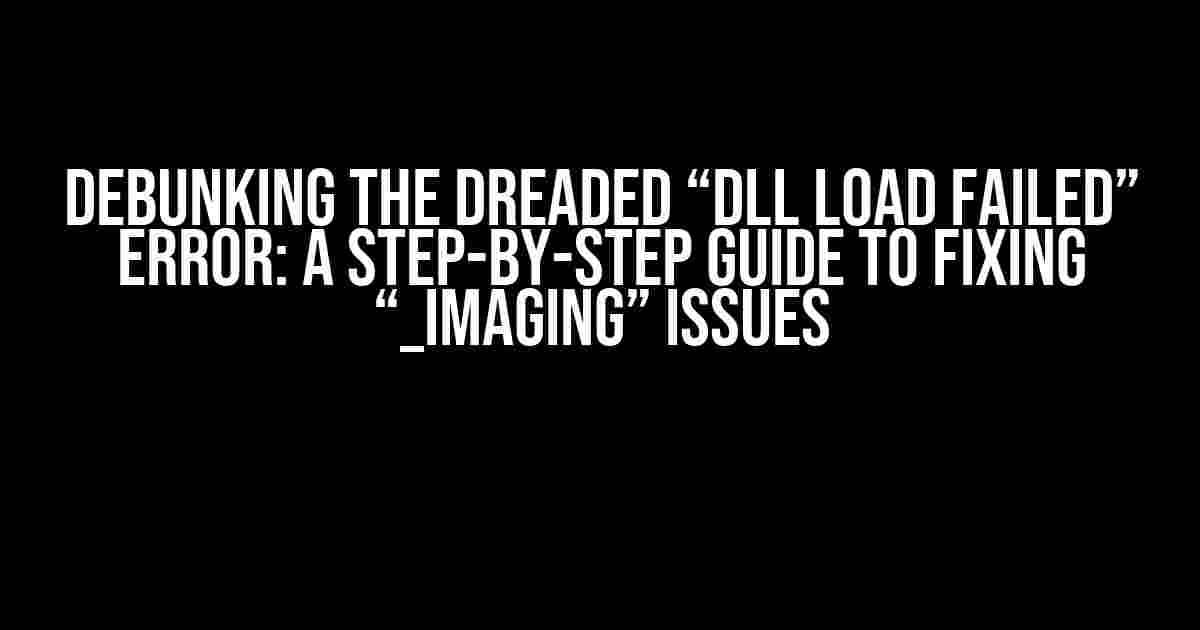What’s the Fuss About? Understanding the “DLL Load Failed” Error
If you’re reading this, chances are you’ve stumbled upon the frustrating “DLL load failed while importing _imaging: The specified module could not be found” error. Don’t worry, you’re not alone! This pesky issue has been plaguing developers and users alike, causing hair-pulling frustration and wasted hours. But fear not, dear reader, for we’re about to embark on a journey to conquer this beast and get your project up and running in no time!
The Culprit Behind the Curtain: What’s Causing the Error?
Before we dive into the solutions, it’s essential to understand the root cause of this error. In a nutshell, the “DLL load failed” error occurs when Python’s Pillow library (specifically, the _imaging module) fails to load a critical Dynamic Link Library (DLL) file. This DLL file is typically located in the Python installation directory and is responsible for facilitating image processing tasks.
There are several reasons why this error might occur, including:
- Corrupted or missing DLL files
- Incorrectly installed Python or Pillow libraries
- Incompatible library versions
- permission issues or corrupted system files
Before we begin fixing the error, let’s make sure we’re targeting the correct problem. Here are some steps to help you diagnose the issue:
-
Check your Python installation:
python --versionVerify that you’re running the correct version of Python (make sure it’s the same version you used to install Pillow).
-
Verify Pillow installation:
pip show pillowCheck that Pillow is installed correctly and that the version matches your Python version.
-
Check for corrupted system files:
sfc /scannowRun the System File Checker tool to identify and repair corrupted system files (Windows-only).
Now that we’ve diagnosed the issue, it’s time to tackle the problem head-on! Here are the solutions to fix the “DLL load failed” error:
Solution 1: Reinstall Pillow with the Correct Wheel
Sometimes, reinstalling Pillow with the correct wheel can resolve the issue. Here’s how:
pip uninstall pillow pip install --upgrade --no-cache-dir --force-reinstall pillow
This command uninstalls Pillow, clears the cache, and reinstalls it with the correct wheel.
Solution 2: Update Your Python Installation
If you’re running an outdated version of Python, updating to the latest version might fix the error. You can do this by:
python -m pip install --upgrade pip python -m pip install --upgrade setuptools
This updates pip and setuptools to the latest versions, which might resolve any compatibility issues.
Solution 3: Manually Copy the DLL File
In some cases, the DLL file might be missing or corrupted. You can try manually copying the DLL file from the Python installation directory to the Pillow installation directory:
copy C:\Python3X\Lib\site-packages\pillow\Resources\libtiff-4.dll C:\Python3X\Lib\site-packages\pillow
Replace “C:\Python3X” with your actual Python installation directory.
Solution 4: Disable the Microsoft Visual C++ Redistributable Package
Disabling the Microsoft Visual C++ Redistributable Package can sometimes resolve the issue. Here’s how:
reg add "HKEY_LOCAL_MACHINE\SOFTWARE\Policies\Microsoft\VC.Runtime" /v DisableDowngrade /t REG_DWORD /d 0 /f
This disables the Visual C++ Redistributable Package, allowing Pillow to load the required DLL files.
Solution 5: Use a Virtual Environment
If all else fails, creating a virtual environment can help isolate the issue. Here’s how:
python -m venv myenv source myenv/bin/activate pip install pillow
This creates a new virtual environment, activates it, and installs Pillow. If the error persists, you can try reinstalling Python and Pillow.
And there you have it! With these step-by-step solutions, you should be able to fix the “DLL load failed while importing _imaging: The specified module could not be found” error. Remember to diagnose the issue, try the solutions, and patiently troubleshoot until you find the culprit.
Before we part ways, here’s a handy table to summarize the solutions:
| Solution | Description |
|---|---|
| Reinstall Pillow with the correct wheel | Uninstall and reinstall Pillow with the correct wheel |
| Update Python installation | Update pip and setuptools to the latest versions |
| Manually copy the DLL file | Copy the DLL file from the Python installation directory to the Pillow installation directory |
| Disable the Microsoft Visual C++ Redistributable Package | Disable the Visual C++ Redistributable Package to allow Pillow to load the required DLL files |
| Use a virtual environment | Create a new virtual environment and install Pillow to isolate the issue |
May the Python gods smile upon you, and may your code run smoothly and error-free from now on!
Frequently Asked Question
Get the scoop on the infamous “DLL load failed while importing _imaging: The specified module could not be found” error!
What is the “DLL load failed while importing _imaging: The specified module could not be found” error?
This error occurs when the Python interpreter is unable to find the required DLL files to load the _imaging module, which is a part of the Pillow library. This usually happens when the Pillow library is not installed correctly or when there’s a mismatch between the Python version and the Pillow version.
How do I fix the “DLL load failed while importing _imaging: The specified module could not be found” error on Windows?
Easy peasy! Simply uninstall Pillow using pip (pip uninstall pillow) and then reinstall it using pip install pillow. Make sure to use the correct version of Pillow that matches your Python version (e.g., Pillow 7.2.0 for Python 3.8). If the issue persists, try reinstalling the Microsoft Visual C++ Redistributable package.
What if I’m using a virtual environment, and the error still occurs?
No worries! In that case, try activating the virtual environment and then reinstalling Pillow using pip install pillow. If you’re using a virtual environment manager like conda, try creating a new environment and installing Pillow using conda install pillow.
Can I simply copy the DLL files to the Python directory to fix the issue?
Uh-oh, please don’t do that! Copying DLL files manually can lead to version conflicts and other issues. Instead, let pip handle the installation and dependencies for you. If you’re experiencing issues, try reinstalling Pillow using pip install pillow –no-cache-dir to avoid any cache issues.
Is there a way to avoid this error in the future?
You bet! To avoid this error in the future, make sure to keep your Pillow library up-to-date by regularly running pip install –upgrade pillow. Also, when creating new virtual environments, remember to install Pillow as one of the first packages to avoid any dependencies issues.